Turning off IE’s Enhanced Security Configuration on Windows Server 2012
Since I was reading Scott Hanselman’s blog post on how to using a Surface RT in combination with Azure VM I more and more find myself using this setup. No matter if you’re working under Linux or Windows, you can get the full power of a full-grown 16 core, 64 GB RAM number crunching monster right in your lightweight and handy Surface device (or any other device with an RDP app). Welcome back thin-clients!
Now what’s really annoying when you’re working the first time with a Windows Server 2012 VM under Azure is IE’s security settings. IE is really a big big baby when it comes to exploring the internet.
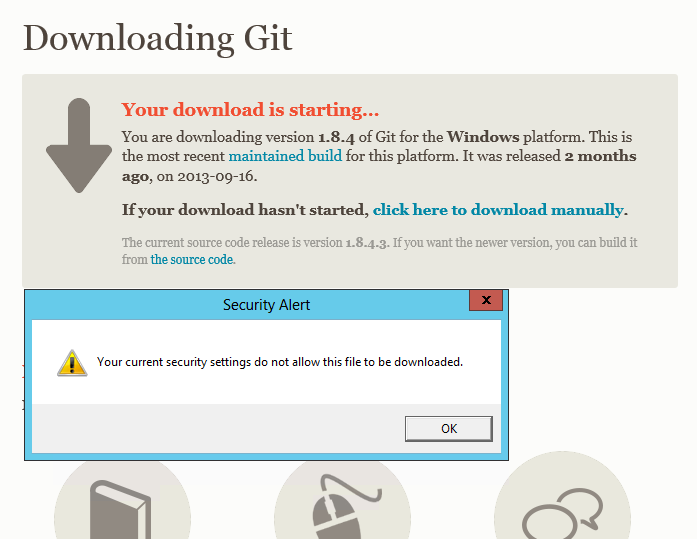
No matter which site you you want to go to (e.g. bing.com) a security alert is your constant companion. No matter what file you want to download (e.g. Git Installer), IE simply says no!
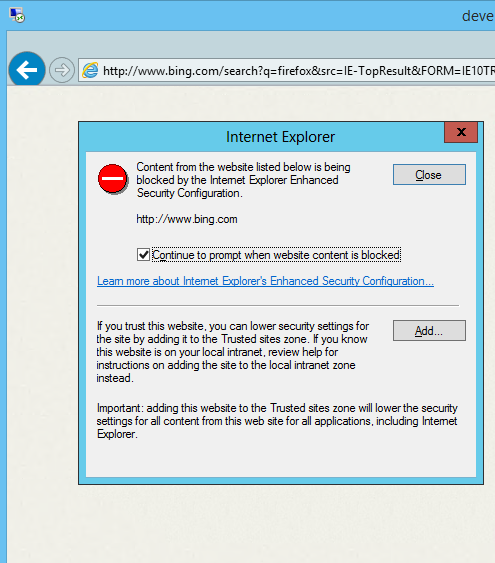
You can thank IE’s enhanced configuration for that which is turned on by default. Fortunately, it is quite simple to turn it off. Go to Server Manager and select Local Server (see below screenshot).
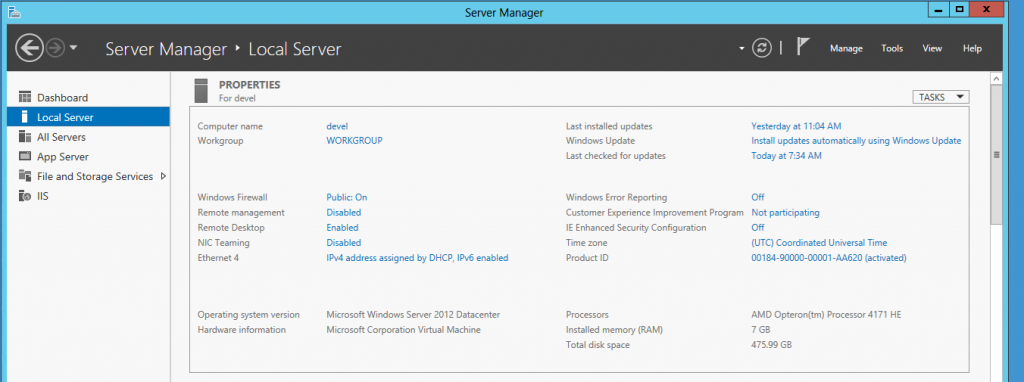
Now on the right column, you will see an option IE Enhanced Security Configuration, which is turned on by default. Simply turned it off (klick on it) to regain full control over your browser and get rid of all these annoying security alerts.
comments powered by DisqusSubscribe
Subscribe to this blog via RSS.
Categories
azure 3
Recent Posts
-
Turning off IE’s Enhanced Security Configuration on Windows Server 2012
Posted on 22 Dec 2013 - Posted on 16 Nov 2013
- Posted on 01 Nov 2013
Popular Tags
Powershell (1) Code-snippets (1) Azure (3) Testing and debugging (1)